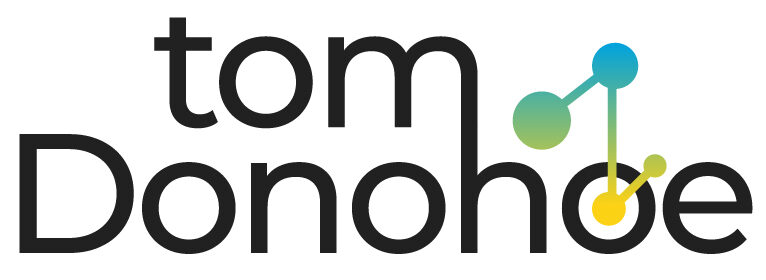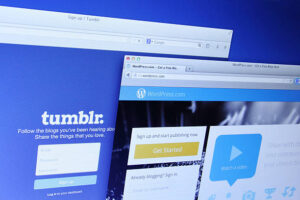Everything Should Know About Google Tag Manager

Step – 1: Create an Account
All websites can be controlled through the account by establishing new containers. To create an account, visit https://marketingplatform.google.com/about/tag-manager/ and signup for the GTM.
To open a new account to create more accounts, log into your account already in use, click on Accounts (top page of navigation), and click the “Create Account” button, as shown in the photo below.
Step – 2: Create Container
A container is a storage device for all tags of a specific website. To ensure the best results for your container, name the container in honor of the site it’s used to store data for. When you are ready to create a container from scratch, you must sign up for an account. Then, click the Create Container in the Accounts menu on the right-hand side of the list of reports specific to that account. You can continue with the procedure once you’ve created the brand-new container.
Step – 3 Create Tags
You can begin creating tags for your website when you’ve made a workspace/container; Google offers custom templates to use for their label, as well as other third-party solutions:
AdWords Conversion Tracking
DoubleClick Floodlight Counter
DoubleClick Floodlight Sales
Universal Analytics
GDN Remarketing
Custom Image Tags
Custom HTML Tags
Step – 4 Create Triggers
After you’ve decided which tag you’d like to add and you have decided on the tag type, you can provide the necessary information for every kind of tag. You will need to fill in the Conversion ID and Conversion Label in AdWords. Conversion Tracking, the Web Property ID, Cookie Path, and Track Type for Google Analytics.
Step-5 A/B Testing & Final Publishing
Before you publish code on the site, conducting A/B tests using the GTM Preview code feature is crucial to monitor the code’s functionality. This way, you can determine whether your implemented code is running as expected and contains all the necessary information within Google Analytics.
Uses of Google Tag Manager
Users can track all kinds of information through GTM without difficulty. Other GTM tracking capabilities include:
Content Links Clicks Tracking
Event Tracking
File Download Tracking
JQuery Ajax Lister Tracking
Outbound Link Clicks Tracking
Website Page Load Time Tracking
Page Scroll Tracking
Dynamic Pages Canonical Tag Implementations
Dynamic Meta Tags implementations
UTM Tags Implementations
YouTube Video Tracking